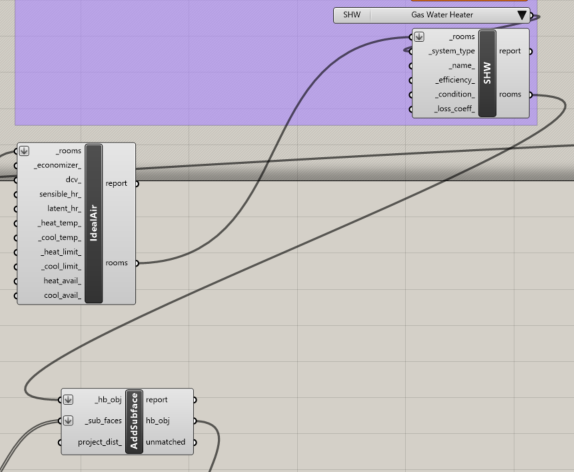6.1. Specifying Heating and Cooling Setpoint Schedule and HVAC Type#
Setpoint schedules are often dynamic based on occupancy. In office spaces for example, on the weekends and nights the space is allowed to warm outside of comfortable levels because noone is there.
6.1.1. Disconnect setpoint definition introduced in Module 4#
We were using fixed setpoints before so let’s disconnect that to make room for our new custom setpoints.
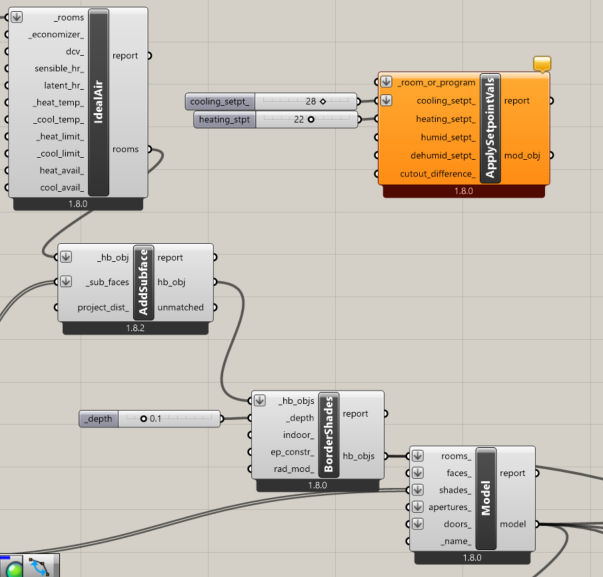
6.1.2. Route program definition through new “Program Type” component#
The program type component allows us to overwrite any aspect of our original program default that we want, in this case the setpoint schedule.
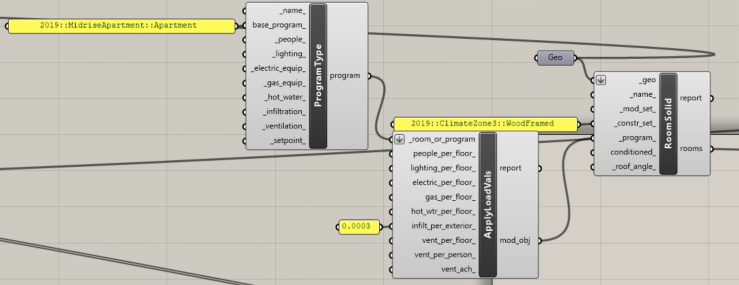
6.1.3. Creating weekly setpoint schedules#
Above, in a new block, create the “Apply Setpoint” and two “Weekly Schedule” components as shown. One will be for heating and the other will be for cooling. As you can see it allows for different inputs for each day of the week and other times of interest.
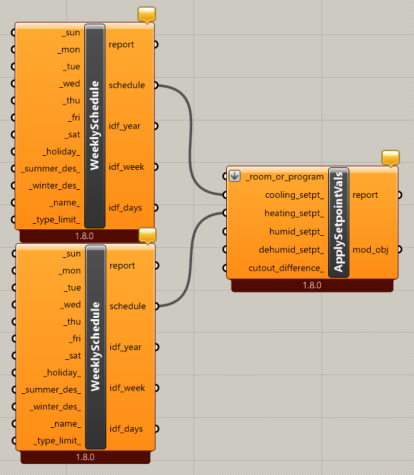
6.1.4. Hourly setpoint specification#
Create “Gene” components as shown. Do not connect these components yet to avoid running prematurely. Double click the component to ope an editing panel. Add and adust setpoint values for weekday and weekend schedules as shown. Do not connect before adjusting otherwise it will simulate after each update and take a long time.
In the example case shown, setpoint schedules are defined to reduce the required space conditioning on nights and weekends. This may be appropriate for an office space which is unoccupied at those times.
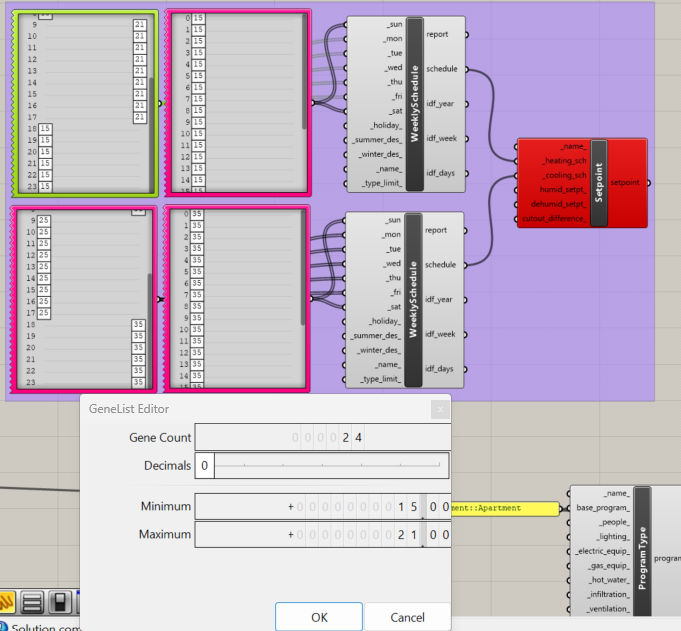
6.1.5. Add type limits for each weekly shedule as shown to avoid errors.#
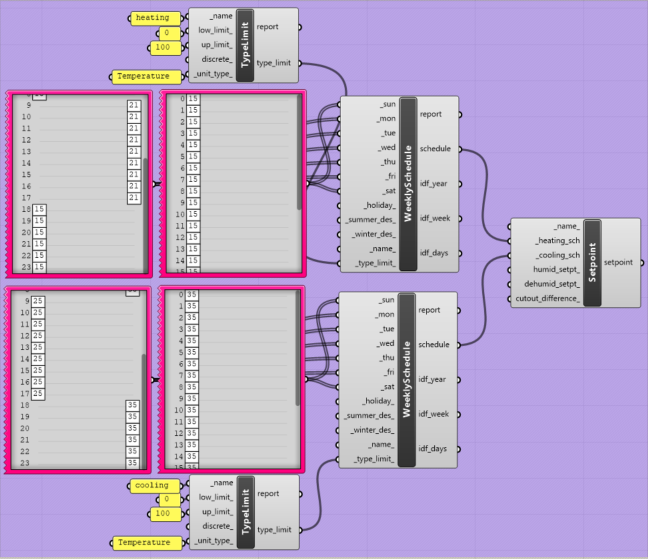
6.1.6. Connect your “Setpoint” block to your “Program Type”#
This should cause a new simulation to run. Try to guess if your new setpoints will lower or raise EUI.
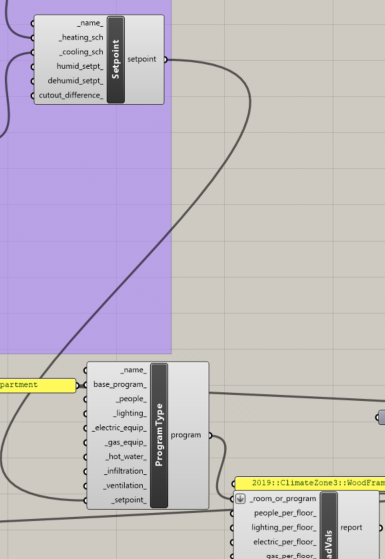
6.1.7. Specifying HVAC System Type#
You can define other HVAC System Types using components found in the HVAC tab in HB-Energy. For example, natural gas which is what many buildings rely on for heating.
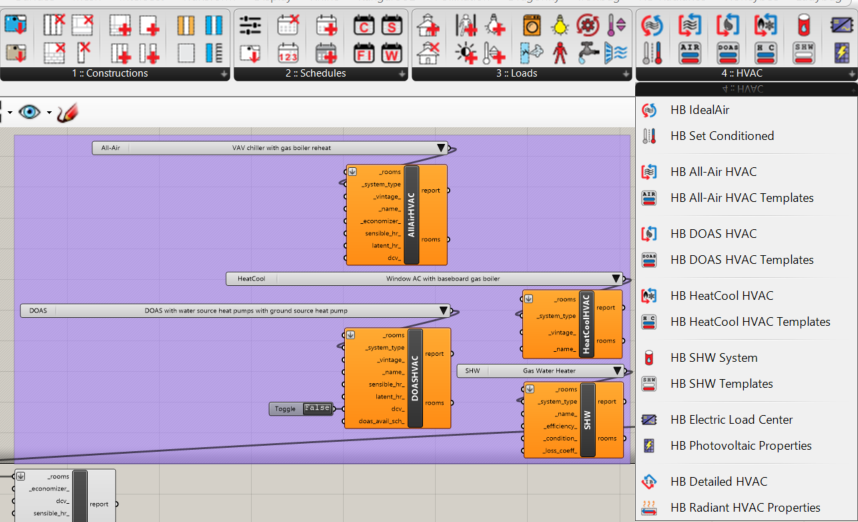
6.1.8. Linking the HVAC Type component#
Here is how to link the HVAC Type component to the rest of your simulation. Try different types and see how your EUI changes.