8. Direct Conversion from Rhino to OpenStudio#
If you want to conduct all of your energy performance simulations in the OpenStudio software itself and need the OSM file, here is a direct way to obtain it through Grasshopper environment.
8.1. Components Used#
Geometry (2.6.2), HB Room from Solid (2.7.2), HB Model (2.7.5), HB Model to OSM (3.1.1), Boolean Toggle, Panel (2.5.2)
8.2. Step-by-Step Breakdown#
Download Rhino8 and then Pollination as referenced in module 2. Find your weather file as shown in 1.3.1.
Open your model in the Rhino application. Open Grasshopper like in 2.5.1.
Use the following components.
8.2.1. Recreate as shown in the image below.#
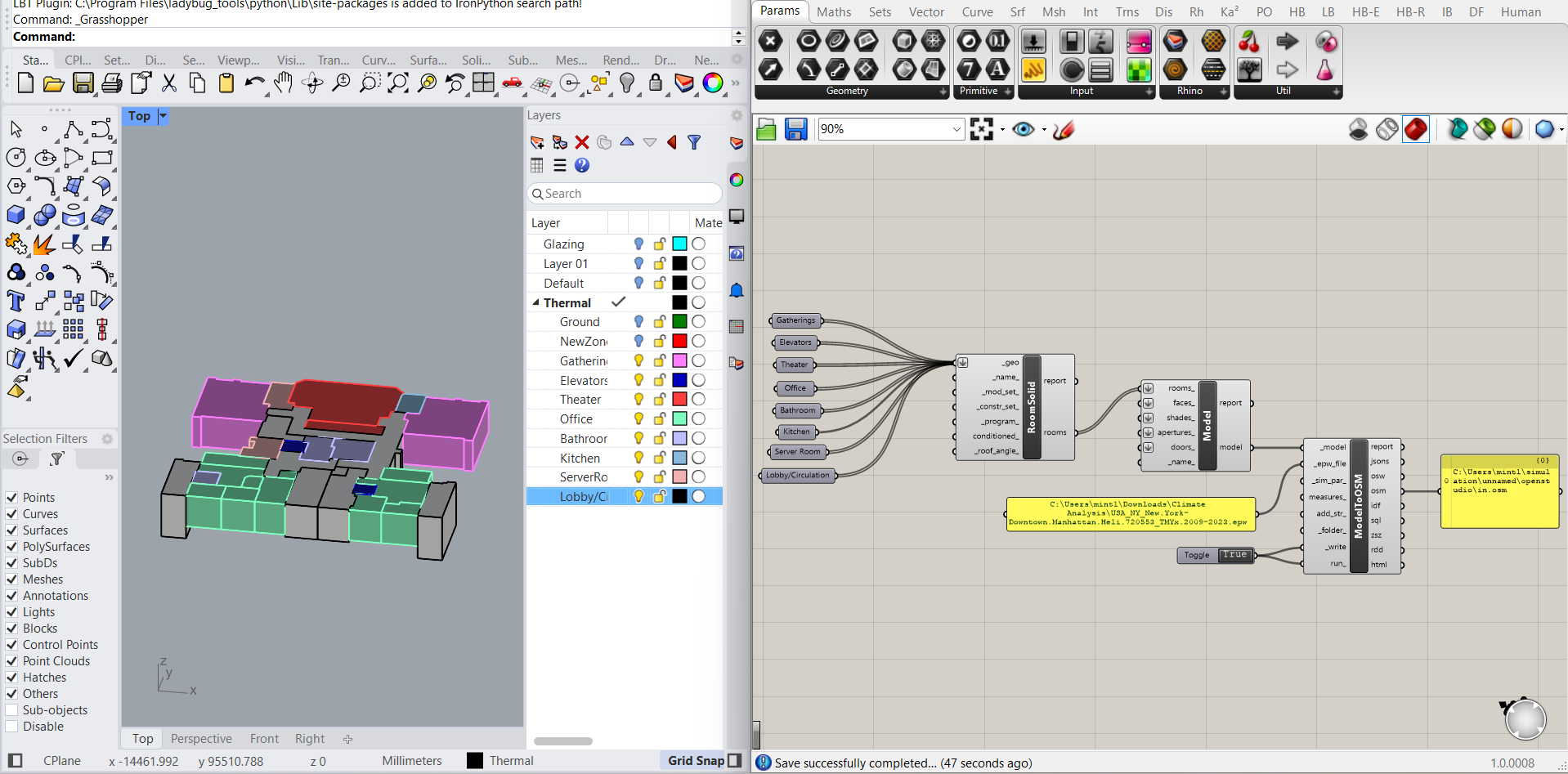
Set your “Geometry” component as demonstrated in 2.7. If you have multiple zones, select Set Multiple Geometries and take care with naming them for work clarity. Connect all your geometries to a “HB Room from Solid” component.
Wire the output rooms to the input rooms_ of a new component, “HB Model.”
Bring in a “HB Model to OSM” component to convert the model to an OSM file.
Use a “Panel” to paste the path to your downloaded weather file, then connect it to the _epw_file input of ModeltoOSM. This contains data about the climate of where your model is for environmental analysis.
Create a Boolean Toggle and double-click on False to switch to True. Wire it to both the _write and run input of ModeltoOSM. Connect a Panel to the osm output of ModeltoOSM.
Now run the simulation by toggling it to True. After it runs, the panel will show a file path leading to the OSM file. It may be named in.osm (feel free to use a better naming convention before opening it in OpenStudio).
For a detailed OpenStudio workshop, check out Kian Wee Chen’s course Arch134B.
Credit: Thank you to Arthur Lee AR’25 for the Loisaida building Rhino model as well as Loisaida Inc. for permitting their location to be used as educational material.